How to Permanently Delete Your Tinder Account?
Among the few popular ones, tinder is the best dating app of this era. It lets its users find a perfect match for relationships based on their geosocial locations. You can be your dream partner after creating your profile on Tinder.
However, for various reasons, you may need to delete your profile permanently. If you want to delete it permanently, follow the correct procedure but in a safe way. To complete it safely, keep reading our blog below.
How to Delete a Tinder Account on an App [Android or iOS]?
If you are using Tinder on an Android or iPhone and want to delete your Tinder account follow the steps given below. Now you can delete your Tinder account permanently in a few minutes.
Step 1: Open the Tinder app
Start by unlocking your Android device and opening the Tinder app. First check that you are logged in to your account, if yes then go for the next process. However, if you are not first login to your account.
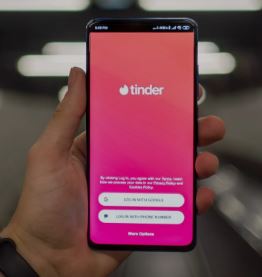
Step 2: Access your profile
Tap on your profile icon at the top left corner of the screen to open your profile settings.
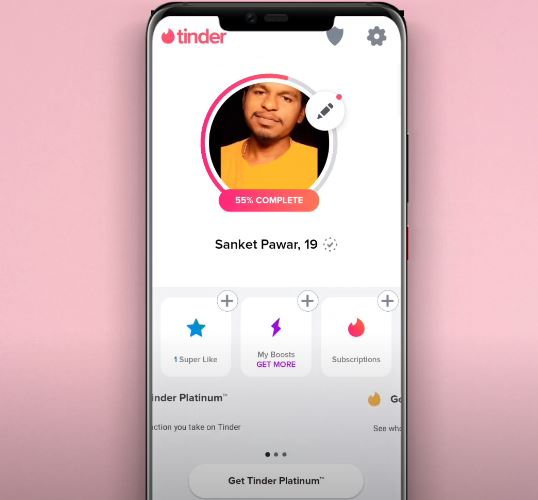
Step 3: Go to settings
Within your profile, tap on the “Settings” option. A gear icon usually represents it and can be found by scrolling down.
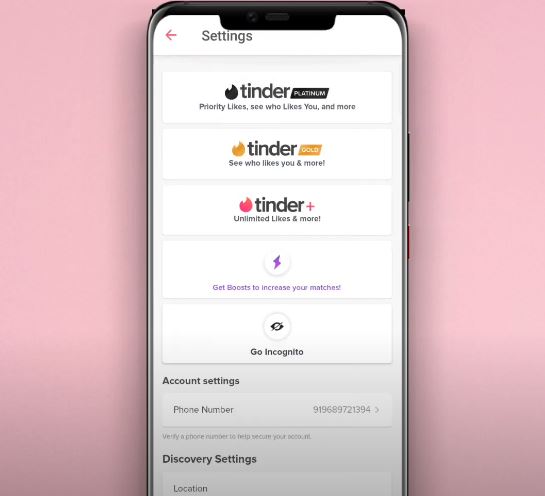
Step 4: Scroll down to “Delete Account”
Scroll all the way down in the settings menu. Here, you will see a few options, from here check for ” Delete Account” option. Once you found it click on it.
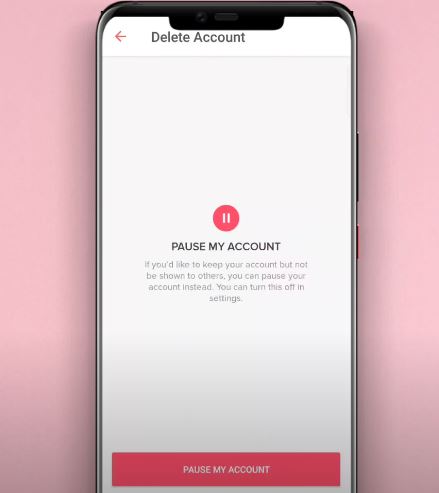
Step 5: Confirm your action
You will be asked whether to “Pause My Account” or “Delete My Account.” Select “Delete My Account” to permanently remove your profile.
Step 6: Provide a reason (optional)
Tinder may ask you to provide a reason for deleting your account. You can choose a reason from the list or skip this step by selecting “Skip.”
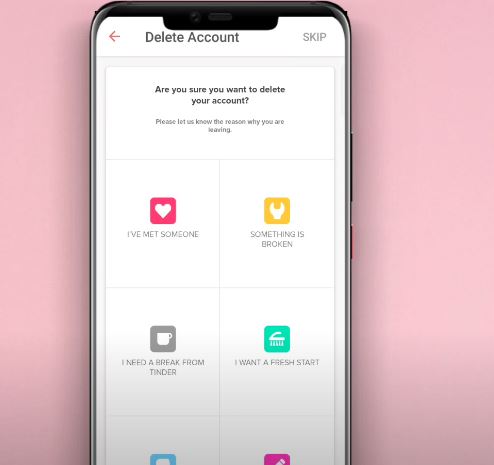
Step 7: Final confirmation
To confirm the deletion, tap on “Delete My Account” once again. Once you have confirmed your account all associated data will be permanently removed.
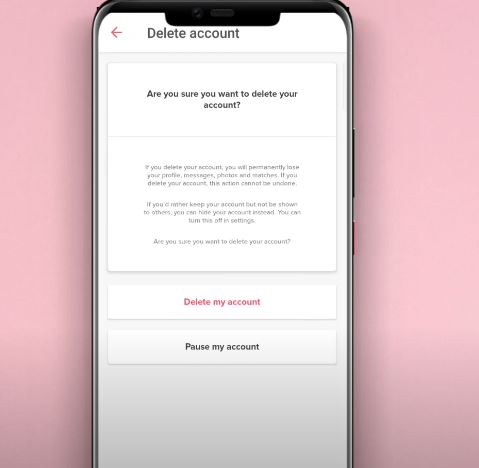
How to Delete a Tinder Account on a PC?
If you have made up your mind to delete your Tinder account on a PC, follow these simple steps. The process is straightforward and takes only a few minutes. Here is how to do it:
Step 1: Open Tinder on your PC
First, open your web browser and visit tinder.com. Once you see the menu for log-in, log in using your credentials. This will take you to your Tinder dashboard.
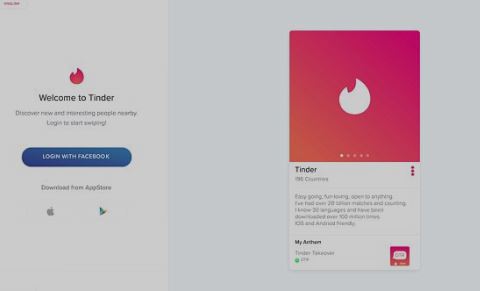
Step 2: Access your profile settings
Once logged in, look for the profile icon at the top left corner of the screen. Now, click on it to access the settings for your Tinder profile. This section contains all your account information.
Step 3: Navigate to account settings
In your profile settings, scroll down until you find the “Manage Account” menu. Tap on it to open the account settings menu.
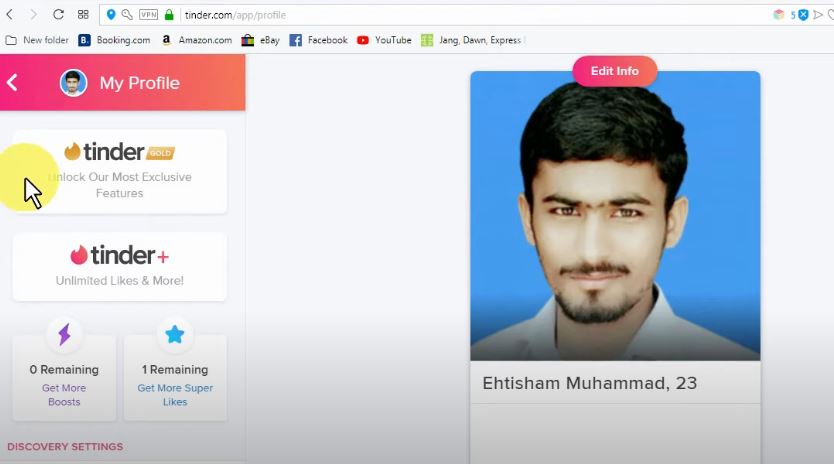
Step 4: Select “Delete Account”
In the account settings menu, you will see several options related to your account. Now, look for the “Delete Account” option. Once you see it, click on it. Tinder will then ask if you want to permanently pause or delete your account.
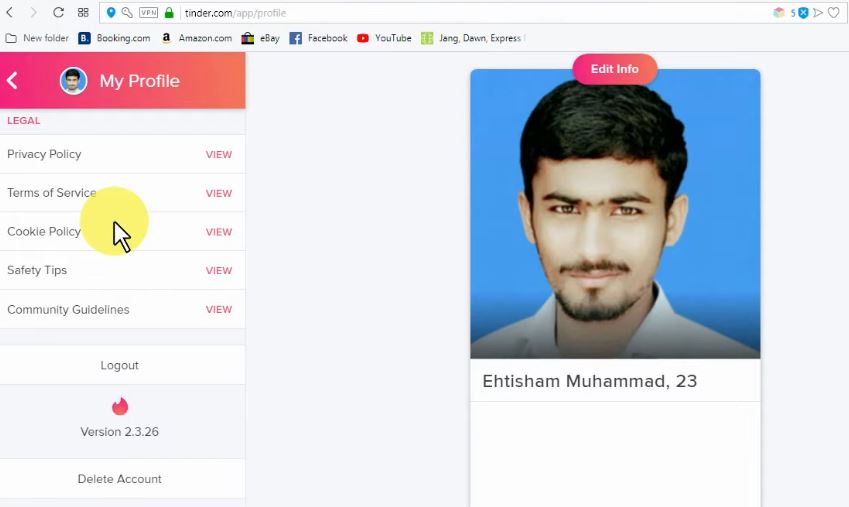
Step 5: Confirm deletion
It will ask you to confirm your action to delete your account. Choose “Delete My Account” and provide a reason if requested. Once you confirm your action, your account will be permanently deleted.
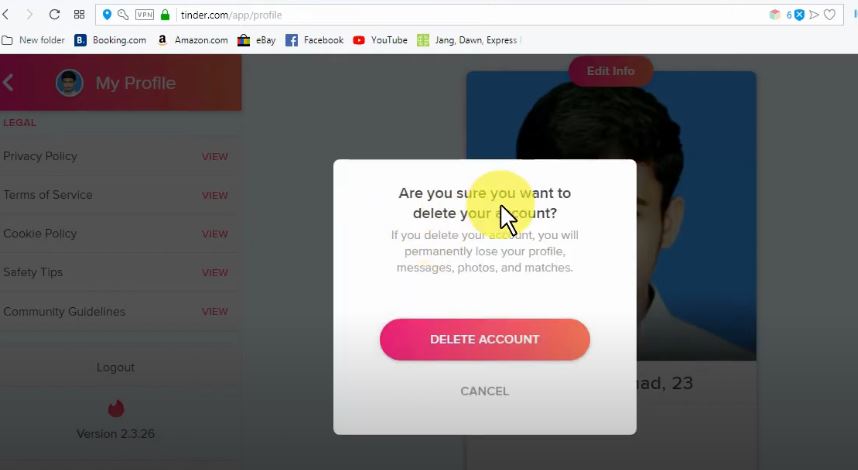
Conclusion
Deleting a Tinder account is not a complex job. However, it needs some care to prevent losing your important data. You have to follow the correct steps to delete your Tinder account. You can follow the steps explained above, depending on your device, and do not forget to cancel your subscription.
Or else, Tinder will charge you even if you have deleted your Tinder account. However, if you want to make another Tinder account immediately after deletion, we recommend using AidVPN to prevent the ban.
Frequently Asked Questions (FAQs)
Q.1. Why is Tinder not allowing me to delete my account?
If Tinder isn’t letting you delete your account, the app’s cache or stored data might be causing the issue. To fix this, go to your device’s settings, find the Tinder app, and clear its cache and data. This should help resolve the problem. The steps can vary depending on your device and operating system. After clearing the cache, try deleting your account from within the app again.
Q.2. How long until Tinder deletes your account?
Tinder will automatically delete your account if you have been inactive for two years. To avoid losing your profile, simply log in now and then, even if you do not actively use the app. This keeps your account active and prevents it from being closed. If you have decided not to use Tinder anymore, you can manually delete your account in the app settings. Stay active if you want to keep your profile around.
Q.3. Can I make another Tinder account just after deleting my account?
Before you delete your Tinder account, think twice. If you delete and immediately create a new one, Tinder might flag you for suspicious activity, which can lead to a shadowban. This happens because Tinder could see this as something a bot would do. Instead, wait a while before making a new account to avoid issues. Taking a bit of time in between can help keep your account safe and fully functional.
Q.4. How can I immediately create another Tinder account after deleting the first one?
Usually, tinder bans the account if you try to immediately create a fresh account with the same location and credentials as the previous deleted account. To prevent this ban, we recommend you use a trusted VPN like AidVPN to change your location. It is a secure VPN that will shift your location to another country, and you will successfully create another Tinder account.
Q.5. Will my subscription cancel when I delete my Tinder account?
If you delete your Tinder account, your subscription won’t automatically cancel. Subscriptions renew unless you manually stop them. Simply removing the Tinder app or deleting your account won’t end the payments. To avoid further charges, go to the App Store or Google Play, find your Tinder subscription, and cancel it directly. Make sure to do this before deleting your account to ensure you won’t be billed again.

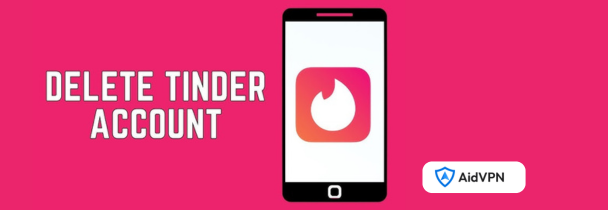

![How to Watch Sports on Roku [ Live & Free]](https://aidvpn.com/wp-content/uploads/2024/08/Add-a-heading-26-80x80.png)

Leave a Reply
Want to join the discussion?Feel free to contribute!