Why Is VPN Not Working on My Phone Samsung?
Ever wondered why your VPN isn’t working on your Samsung phone? You’ve activated it, but instead of a secure connection, you’re met with sluggish performance or a complete lack of access. It’s a frustrating experience, leaving you exposed and uncertain about your online safety.
The consequences are more than just inconvenience. Without a functioning VPN, your personal data is at risk of being intercepted, and your online activities could be tracked. The fear of data breaches and privacy violations looms large as you try to navigate the problem. It’s not just about a disrupted connection; it’s about the very security you depend on being compromised.
Fortunately, there’s a way to tackle this issue head-on. In this guide, we’ll pinpoint the common reasons why your VPN might be failing on your Samsung phone and provide you with effective solutions. From checking your settings and updating your app to troubleshooting connection issues, we’ll help you restore your VPN’s functionality and ensure your online activities remain private and secure.
So, without further ado, let’s dig deeper.
Purpose of Troubleshooting VPN Issues on Samsung Phones

The purpose of troubleshooting VPN issues on Samsung phones is to identify and resolve problems that prevent the VPN (Virtual Private Network) from functioning correctly. Users may encounter issues such as.
1. Connection failures
One of the most common issues users face when using a VPN on their Samsung phones is connection failures. This can manifest in several ways, such as the VPN not connecting at all, repeatedly disconnecting, or failing to stay connected for a reasonable amount of time. Connection failures can stem from various sources, including:
- Server issues: The VPN server you’re trying to connect to might be down, overloaded, or geographically too far away, leading to connection timeouts.
- Network configuration: If the phone’s network settings are misconfigured, the VPN might struggle to establish a connection. This could involve problems with Wi-Fi or mobile data settings, firewall configurations, or DNS settings.
- App conflicts: Other apps on your Samsung device, particularly those that manage data connections like battery savers or network optimizers, might interfere with the VPN, preventing it from establishing a stable connection.
- Outdated software: Using an outdated VPN app or an outdated version of the phone’s operating system can cause compatibility issues, leading to connection failures.
The purpose of troubleshooting in this context is to identify the root cause of the connection failure and resolve it, ensuring that the VPN can connect smoothly and maintain a stable connection.
2. Slow performance
Another issue that users might face when using a VPN on their Samsung phones is a noticeable decrease in internet speed. VPNs work by encrypting your internet traffic and routing it through a remote server, which can inherently slow down your connection. However, excessively slow performance can make the VPN unusable, and the reasons can be varied:
- Server overload: If the VPN server is experiencing heavy traffic, it might not be able to handle all the requests efficiently, leading to slower speeds for users connected to it.
- Encryption overhead: Stronger encryption protocols, while providing better security, can also increase the amount of data that needs to be processed, slowing down the connection.
- Geographic distance: The farther away the VPN server is from your physical location, the longer it takes for data to travel back and forth, leading to increased latency and slower speeds.
- ISP throttling: In some cases, your Internet Service Provider (ISP) may throttle VPN traffic, intentionally slowing down the connection when it detects VPN usage.
Troubleshooting slow performance involves diagnosing the specific cause—whether it’s the server, the protocol, or something else—and taking appropriate steps, such as switching servers, changing encryption protocols, or contacting your ISP to resolve throttling issues.
3. App or website accessibility
When using a VPN on a Samsung phone, you might encounter issues where certain apps or websites do not function correctly or are entirely inaccessible. This problem can be particularly frustrating, especially if you rely on these services for work or personal use. Some potential reasons for this issue include:
- Geo-blocking: Some websites or apps may block access from known VPN servers to enforce regional restrictions on content. This is common with streaming services or region-specific websites.
- IP address blacklisting: The IP address provided by the VPN server might be blacklisted by certain websites or services, preventing access.
- Protocol incompatibility: Some apps or services might not work well with certain VPN protocols, causing connectivity issues or blocking access altogether.
- DNS issues: If the VPN doesn’t properly configure DNS settings, it might result in incorrect routing of traffic, leading to inaccessible websites or apps.
Troubleshooting in this scenario involves testing different servers or protocols, adjusting DNS settings, or using specialized VPN features like split tunneling to ensure that only certain traffic goes through the VPN while other traffic bypasses it.
4. Battery drain
Using a VPN on a Samsung phone can significantly impact battery life, particularly if the VPN is running constantly in the background. This can be a concern for users who need their phones to last throughout the day without frequent recharging. Factors contributing to excessive battery drain include:
- Encryption processing: Encrypting and decrypting data requires significant processing power, which can drain the battery faster, especially with stronger encryption protocols.
- Constant connectivity: VPNs often require maintaining a persistent connection, which can keep the phone’s radios (Wi-Fi or mobile data) active more frequently, leading to increased battery consumption.
- Background activity: Some VPN apps might run background processes that continually monitor network status or attempt to reconnect if the connection drops, consuming additional battery power.
- High data usage: If the VPN is used for high-bandwidth activities like streaming or downloading large files, it can lead to increased battery usage due to the higher data transfer rates.
Troubleshooting battery drain involves identifying the source of the issue—whether it’s the VPN app itself, the encryption protocol being used, or the overall data usage—and optimizing settings to balance security with battery life. This might include choosing a more battery-efficient protocol, adjusting the app’s background activity settings, or selectively enabling the VPN only when necessary.
5. Configuration issues
Configuration issues are another common cause of VPN problems on Samsung phones. A misconfigured VPN can lead to a variety of issues, from connection failures to security vulnerabilities. These configuration problems can arise from:
- Incorrect server settings: If the VPN server address, port number, or protocol is incorrectly entered, the VPN won’t be able to establish a connection.
- Authentication errors: Incorrect login credentials, such as username or password, can prevent the VPN from connecting. Additionally, outdated or incorrect security certificates can also lead to authentication failures.
- Outdated VPN app: Using an outdated version of the VPN app might lead to compatibility issues with the phone’s operating system or the VPN service itself, causing configuration errors.
- Software incompatibility: The VPN app might not be fully compatible with the latest version of the Samsung phone’s operating system, leading to issues that require troubleshooting and possibly updates or patches from the VPN provider.
Why Is VPN Not Working on My Phone Samsung? The Solutions
If your VPN is not working on your Samsung phone, there could be several reasons behind the issue. Here are some common causes and solutions.
i. Internet connection issues
If your internet connection is unstable or weak, your VPN may struggle to establish a proper connection. To resolve this, check your Wi-Fi or mobile data connection. Switching between Wi-Fi and mobile data might help determine if the VPN works better on one.
ii. VPN app issues
Sometimes, the VPN app itself may have a bug, be outdated, or require reinstallation. Updating the VPN app to the latest version or reinstalling it could resolve the issue. Additionally, clearing the app cache and data in your phone’s settings might help.
iii. Try a different VPN server
If you suspect the server you’re trying to connect to is down or overloaded, try switching to a different server within the VPN app. Most VPNs like AidVPN offer multiple servers in different regions, so choosing an alternative might resolve the issue.
iv. Incorrect VPN configuration
Incorrect settings within the VPN app might prevent it from working correctly. Ensure that your VPN is properly configured, including the server address, login credentials, and any necessary protocols.
v. Adjust battery optimization settings
Go to Settings > Battery and device care > Battery > App power management > Apps that won’t be put to sleep and add your VPN app to this list. This ensures that the VPN app will not be shut down by the system.
vi. Conflicts with other apps
Certain apps, like firewalls or other security apps, may conflict with your VPN. If you suspect this is the issue, try disabling or uninstalling those apps temporarily to see if the VPN works.
vii. Outdated operating system
An outdated version of Android on your Samsung phone might cause compatibility issues with your VPN. Check for any available software updates for your device and install them if needed.
Conclusion
A VPN not working on a Samsung phone can stem from a variety of issues, from incorrect settings to network restrictions or software conflicts. By systematically troubleshooting each potential cause, you can often resolve the issue and get your VPN back up and running.
Remember to keep both your VPN app and phone software up to date, and consider your network environment and any conflicting apps when diagnosing the problem.

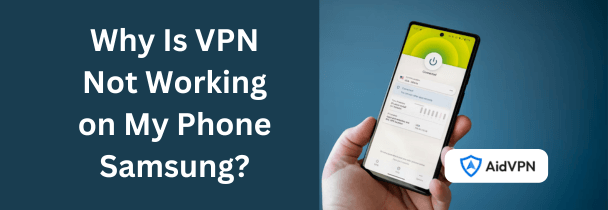



Leave a Reply
Want to join the discussion?Feel free to contribute!